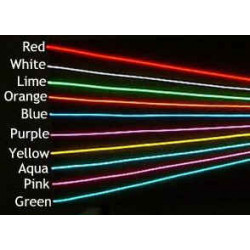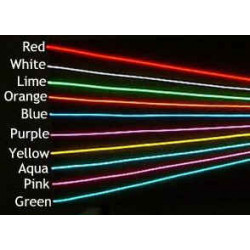All pictures are for illustrative purposes only.
Store address and hours
location_on 4131 Fraser St. Vancouver BC Get Directions
phone 604-875-1993 Call us
access_time Hours
| Monday - Friday | 9AM - 5:30PM |
| Saturday - Sunday & Holidays | Closed |
| See Holiday Hours | |
Closed
• Opens Mon at 9AM

close
Menu
-
 close
close -
CATEGORIES
-
-
-
-
-
-
-
-
-
-
-
-
-
Featured Item
-
-
-
-
-
-
-
more electrical devices
More electrical devices -
more electrical devices
More electrical devices
-
-
more electrical devices
More electrical devices -
more electrical devices
More electrical devices
-
-
Featured Items
-
more electrical devices
More electrical devices
-
-
-
-
-
-
-
-
Featured Item
-
-
-
-
-
-
-
Featured Items
-
-
-
-
-
-
-
-
Featured Items
-
-
-
Featured Items
-
-
-
-
-
-
-
-
-
-
-
Featured Items
-
-
-
-
-
-
-
-
-
Featured Items
-
-
-
-
-
-
featured
-
-
-
Featured Items
-
-
-
-
-
-
-
Featured Items
-
-
-
-
-
Featured Items
-
-
-
-
Featured Products
-
-
-
More Filaments
More Filaments
-
-
-
-
more electrical devices
More electrical devices
-
-
more electrical devices
More electrical devices
-
-
Electrical Devices
-
-
-
more electrical devices
More electrical devices
-
-
-
-
-
-
-
Featured Products
-
-
-
Featured Products
-
-
-
-
BRANDS
-
-
-
-
Brands/Manufacturers
-
-
Manufacturer 3
-
-
- PROJECTS
-
COMMUNITY
-
- SALE Sale
ARDUINO 3.5" TFT LCD SHIELD (ILI9486 DRIVER)
Description
Product Description
- 3.5-inch color screen, support 65K color display, display rich colors
- 320x480 HD resolution for clear display
- Fast transmission with 16-bit parallel bus
- On-board 5V/3.3V level shifting IC, compatible with 5V/3.3V operating voltage
- Support Arduino Mega2560 direct plug-in use
- Provides an Arduino library with a rich sample program
- Easy to expand the experiment with SD card slot
- Military-grade process standards, long-term stable work
- Provide underlying driver technical support
Product Parameters
| Name | Parameter |
| Display Color | RGB 65K color |
| SKU | MAR3513 |
| Screen Size | 3.5(inch) |
| Type | TFT |
| Driver IC | ILI9486 |
| Resolution | 480*320 (Pixel) |
| Module Interface | 16-bit parallel interface |
| Active Area | 48.96x73.44 (mm) |
| Module PCB Size | 60.30x96.60 (mm) |
| back light | 6 chip HighLight white LEDs |
| Operating Temperature | -20℃~60℃ |
| Storage Temperature | -30℃~70℃ |
| Operating Voltage | 5V/3.3V |
| Power Consumption | TBD |
| Product Weight(Package containing) | about 49(g) |
Interface Definition
| Number | Module Pin | Pin Description | Number | Module Pin | Pin Description |
|---|---|---|---|---|---|
| 1 | 5V | Positive power supply | 2 | 5V | Positive power supply |
| 3 | DB8 | 8th bit of data bus | 4 | DB9 | 9th bit of data bus |
| 5 | DB10 | 10th bit of data bus | 6 | DB11 | 11th bit of data bus |
| 7 | DB12 | 12th bit of data bus | 8 | DB13 | 13th bit of data bus |
| 9 | DB14 | 14th bit of data bus | 10 | DB15 | 15th bit of data bus |
| 11 | DB7 | 7th bit of data bus | 12 | DB6 | 6th bit of data bus |
| 13 | DB5 | 5th bit of data bus | 14 | DB4 | 4th bit of data bus |
| 15 | DB3 | third bit of data bus | 16 | DB2 | 2nd bit of data bus |
| 17 | DB1 | 1st bit of data bus | 18 | DB0 | 0 bit of data bus |
| 19 | RS | LCD register / data selection signal
Low level: register, high level: command |
20 | WR | LCD write control signal |
| 21 | CS | LCD screen select control signal, low level enable | 22 | RST | LCD reset control signal, low reset |
| 23 | NC | Undefined, reserved | 24 | NC | Undefined, reserved |
| 25 | NC | Undefined, reserved | 26 | F_CS | SPI flash chip select control signal |
| 27 | NC | Undefined, reserved | 28 | NC | Undefined, reserved |
| 29 | NC | Undefined, reserved | 30 | NC | Undefined, reserved |
| 31 | MISO | SPI bus input signal | 32 | MOSI | SPI bus output signal |
| 33 | CLK | SPI bus clock signal | 34 | SD_CS | SD card select control signal, low level enable |
| 35 | GND | Power ground | 36 | GND | Power ground |
Connect to Arduino
 |
|---|
| Arduino Mega2560 direct insertion picture |
How to use on Arduino
- Step 1: Download the test program
- Download the Arduino test program from the Program Download column
- For a description of the relevant test procedures, please refer to the test program documentation in the package
- Step 2: Connect the Arduino development board
- Plug the module directly into the Arduino development board ( Do not plug in?)
- After the module is plugged in, power on the Arduino board
- Step 3: Copy the dependent library
- Make sure the Arduino IDE is installed on your computer (if it is not installed: Arduino IDE download URL)
- After installing the Arduino IDE, you need to copy the dependent library to the Arduino project directory as follows:
- (1) Decompress the downloaded test package
- (2) Copy the dependent libraries in the Install libraries directory in the package (shown below) to the libraries folder
- of the Arduino project directory ( Don't know the Arduino project directory?)
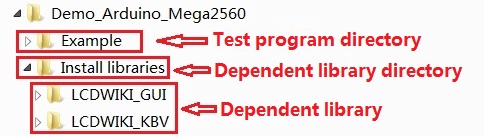
- Step 4: Compile and download the program to the development board
- Open the sample in the Example directory of the package to test, compile and download( Don't know how to compile and download?)
- Step 5: Observe the running of the program
- After the program is downloaded, run it directly and observe the running status. If it can be displayed normally, the program runs
- successfully, as shown in the following figure (take the colligate_test test program as an example):
Frequently bought together
Related products





















































































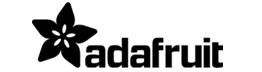





.png)