
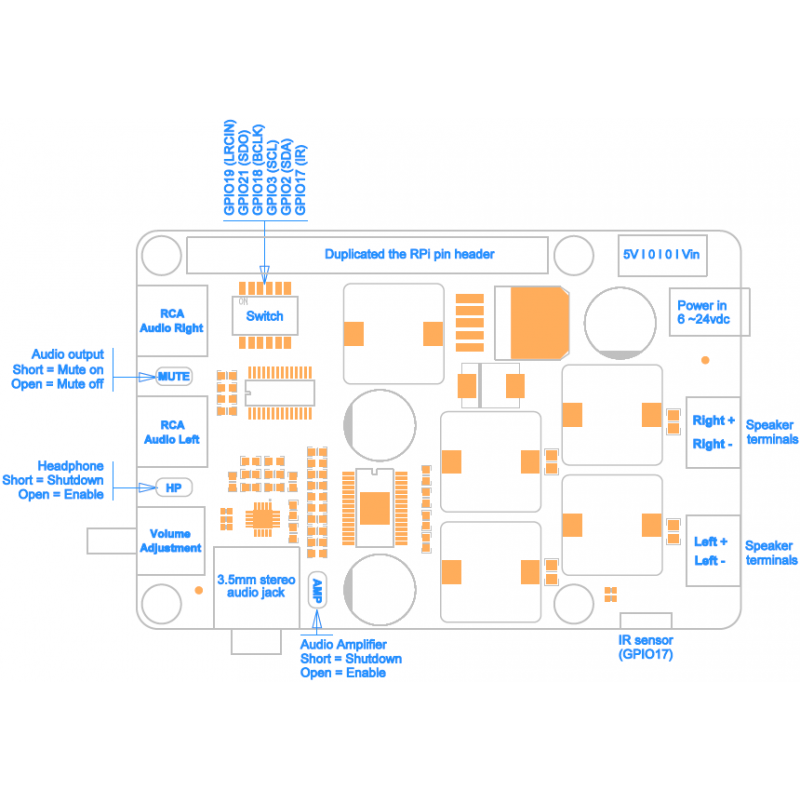

location_on 4131 Fraser St. Vancouver BC Get Directions
phone 604-875-1993 Call us
access_time Hours
| Monday - Friday | 9AM - 5:30PM |
| Saturday - Sunday & Holidays | Closed | See Holiday Hours |



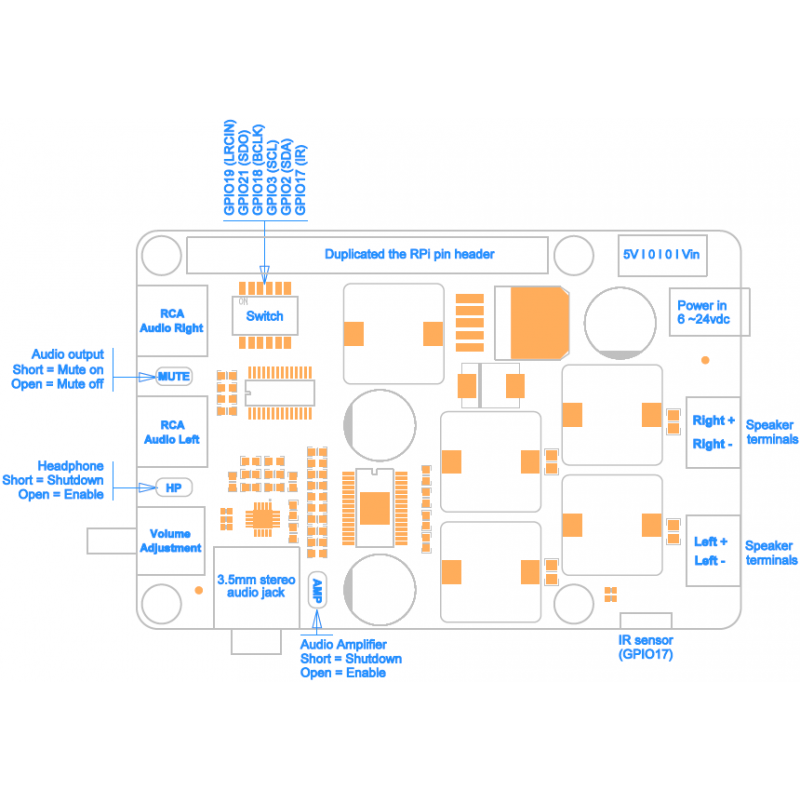


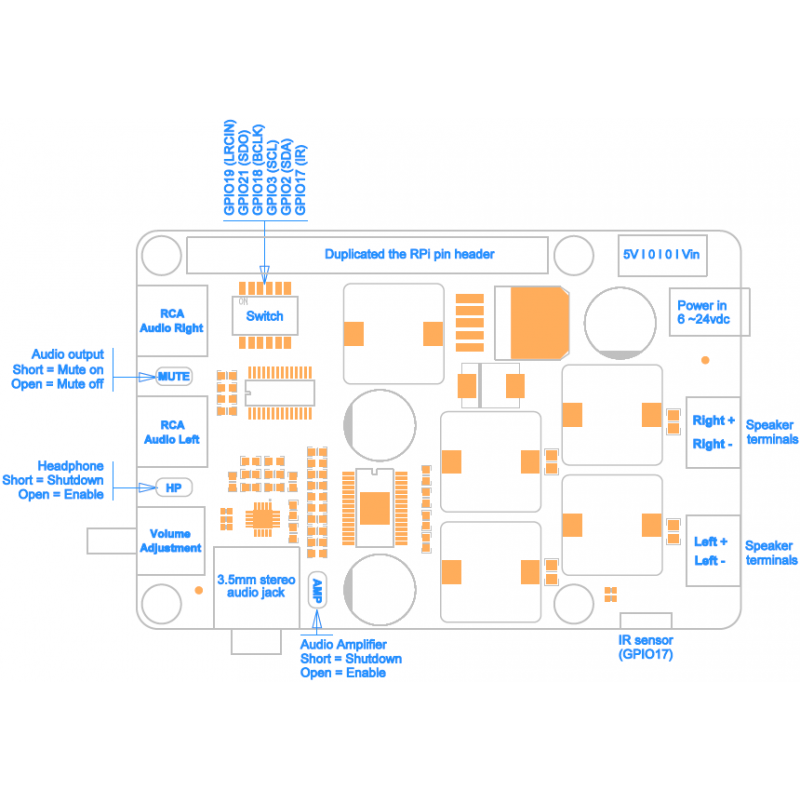

| For Use With | - RASPBERRY PI 3 MODEL B / PI 2 MODEL B / PI 1 MODEL B+ |
| Operating System | - Raspbian Jessie / Volumio ...etc |
| Input Voltage | - 6V to 24Vdc converted to 5V, 3A via step-down DC/DC converter to power the Raspberry Pi |
| Audio |
- Full-HD audio – up to 24-bit/192kHz playback |
| Wireless | - Built in IR sensor (38KHz) |
| Misc |
- Power output socket - DIP switch to remove connection from RPi’s pin header
|
Dimensions |
- 85 x 56mm (Same size as Raspberry Pi) |
| POWER SUPPLY | |||||||||||
X400 expansion board supplies the RPi with a regulated +5V through the GPIO header using a 2A poly-resettable (PTC) fuse. With the wide voltage input range (6~24vdc), the RPi can be powered from a wide variety of external sources such as batteries, power adapters, solar battery sources, etc. Recommended Power Adapter : 110~240VAC input, 18 ~ 22VDC 4A output Dimension of input plug (Unit: mm)
|
|||||||||||
| D. CONFIGURING RASPBIAN JESSIE | |||||||||||
RASPBIAN JESSIE Version : March 2016 Release date : 2016-03-18 Kernel version : 4.1 <1> To ensure that the necessary kernel modules are loaded at boot, ensure your /boot/config.txt file has the entry below …
 <2> You must enable i2C support for the X400 to operate. On the Raspberry Pi check if you have the following file and if so delete the line containing i2c-bcm2708 and sndsoc-pcm512x.
Delete or comment out the lines containing the text below if it exists
<3> To ensure that the necessary kernel modules are loaded at boot, ensure your /etc/modules file looks the same as below…
 <4> Flush your filesystem changes and reboot the Raspberry Pi
<5> Using your mouse to right click the icon of speaker and select "IQaudioDAC" 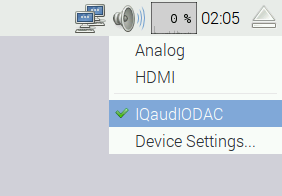 |
|||||||||||
Testing the IR remote |
|||||||||||
| <6> Installing LIRC
<7> Add the two lines below to /etc/modules . This will start the modules up on boot. Pin 8 bellow will be used to take the output from the IR sensor.
 <8> Save your changes by pressing Ctrl-x then Y <9> If you are using 3.18.x RaspberryPi firmware you must modify one additional file for the lirc-rpi kernel extension to be loaded:Edit your /boot/config.txt file
and add:  <10> Edit /etc/lirc/hardware.conf and have it appear exactly as shown below.
# /etc/lirc/hardware.conf # # Arguments which will be used when launching lircd LIRCD_ARGS="--uinput" # Don't start lircmd even if there seems to be a good config file # START_LIRCMD=false # Don't start irexec, even if a good config file seems to exist. # START_IREXEC=false # Try to load appropriate kernel modules LOAD_MODULES=true # Run "lircd --driver=help" for a list of supported drivers. DRIVER="default" # usually /dev/lirc0 is the correct setting for systems using udev DEVICE="/dev/lirc0" MODULES="lirc_rpi" # Default configuration files for your hardware if any LIRCD_CONF="" LIRCMD_CONF=""  The highlighted text are the parts that will need changing, though it’s worth checking the rest of the text incase you have a different initial configuration. <11> Save your changes by pressing Ctrl-x then Y <12> Reboot the Raspberry Pi
<13> Run these two commands to stop lircd and start outputting raw data from the IR receiver:
<14> Point a remote control at your IR receiver and press some buttons. You should see something like this: 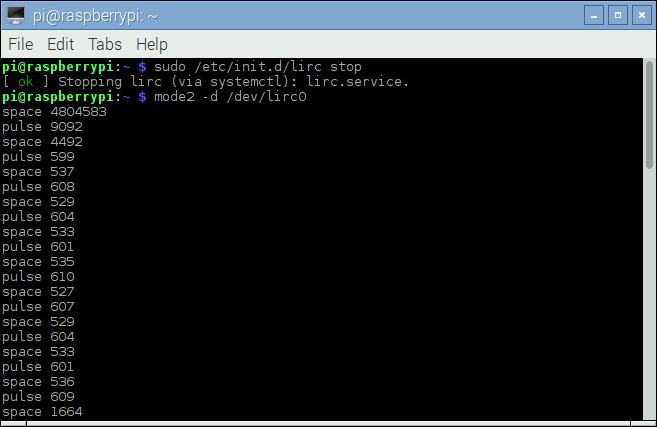 |
|||||||||||
| D. CONFIGURING VOLUMIO | |||||||||||
<1> Select the “System” menu .png) <2> Select IQaudIO DAC Plus under “Activate I2S driver”. Then reboot and you’re done. .png) |
|||||||||||

